
Home » Leagues » Captains Guide » GroupMe for Teams
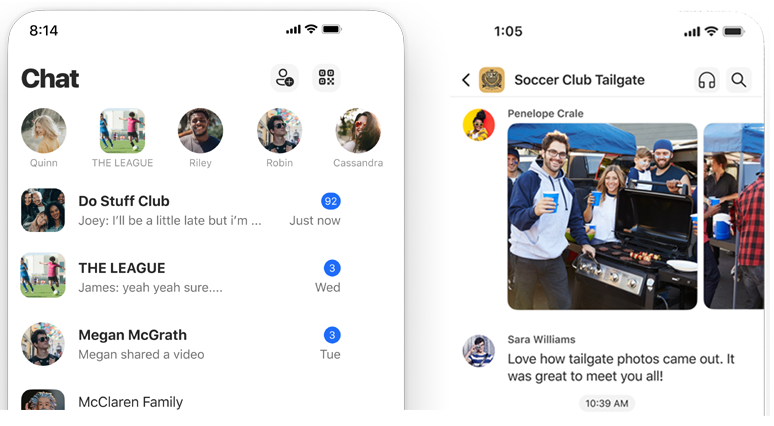
GroupMe is a popular tool among our Captains (and our personal fav) to communicate efficiently with teammates, collect game RSVPs, create team polls, and more.
To start a group:
Start typing teammates' names to see if they're already on the app, otherwise use their phone number or email to add them.
In addition to chatting and posting game updates, many teams use GroupMe to share standings screenshots (sopfc.com/standings), coordinate get togethers, or @ tag specific players with questions or post-game accolades. Create a poll within your group to get everyone's ideas or opinions.
Calendar events might be the most useful feature! Creating an event asks everyone to click "I'm in" or "Not going" for an upcoming game.
To create an event for your next game:
As teammates start clicking yes or no, you'll see a list of "Going", "Not Going" and "Pending" so you can follow-up as necessary.
Here are screenshots showing a calendar event with RSVPs for a soccer game (left), and a soccer team GroupMe chat including event reminders (right):
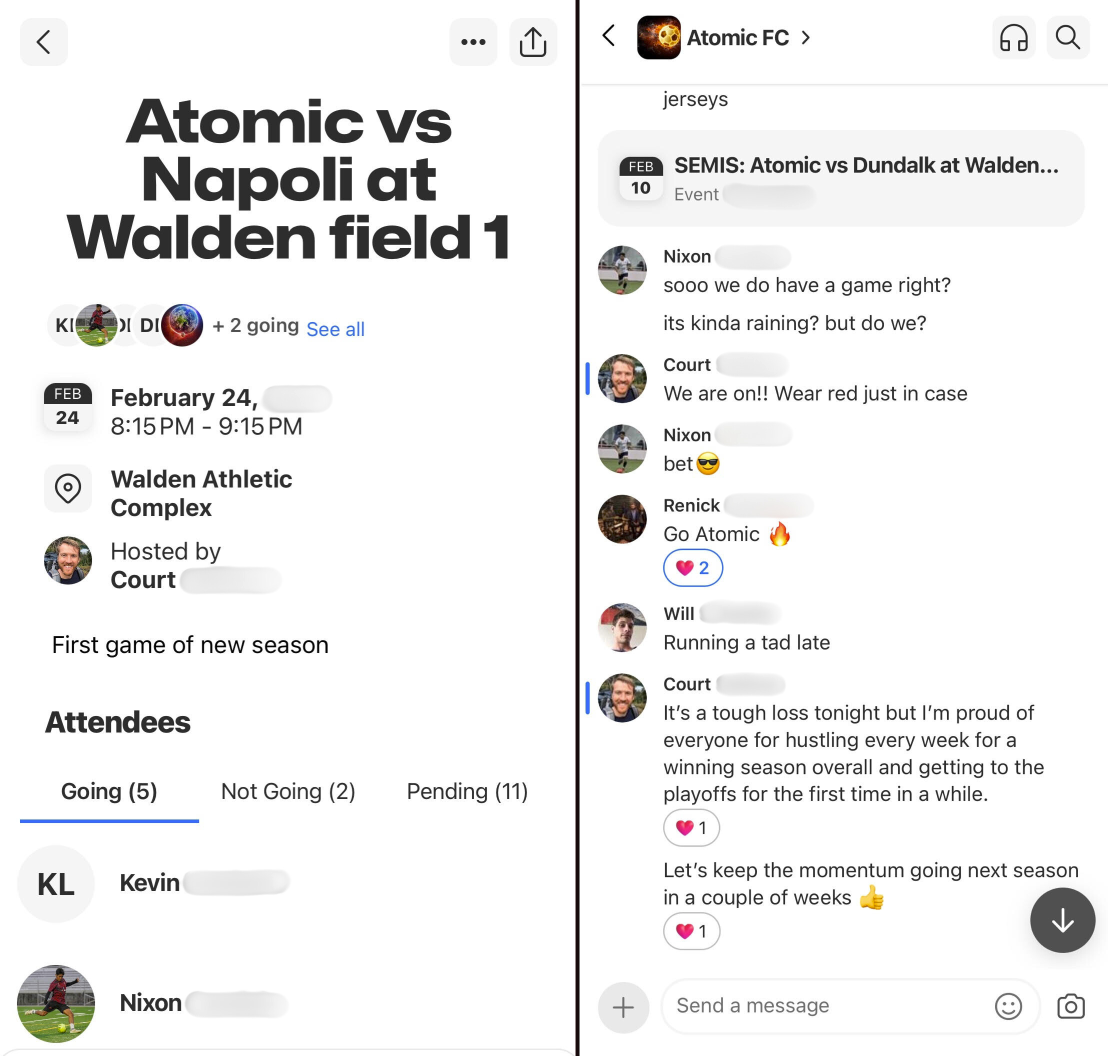
GroupMe has a bunch of features that cater to sports teams, including calendar events for games, recurring events, automated event reminders so teammates don't forget upcoming games, group polls, group topics, SMS-only mode (so members can join your group without downloading the app), admin permission controls, and pinning important messages.
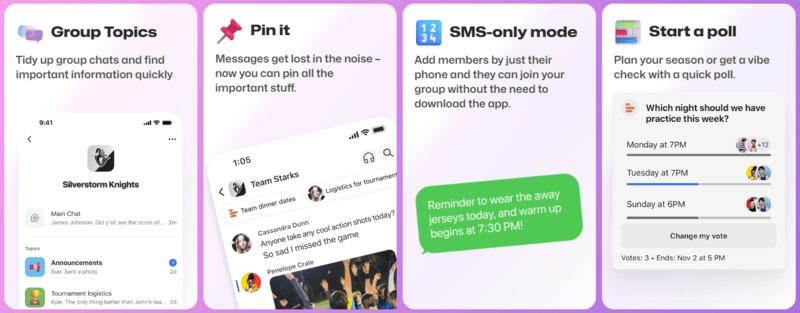
To complete the process, remove the app from your Facebook settings.
Feel free to try again, and be sure to grant the requested privileges.
Feel free to try again, and be sure to grant the requested privileges.
Feel free to try again or contact us for assitance.
| Name | Username | Last Login |
|---|
These are the accounts with the same email address as your Facebook account ().
If you'd like to use a different account, log into that account using your email (or username) and password, then connect your Facebook account from your Player Page.
*NOTE: In order to keep your site and player info safe, Admin and Staff accounts cannot be linked to Facebook.